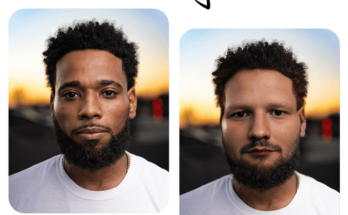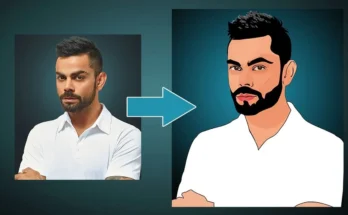How to Troubleshoot Common Ai Image Upscaler Issues
AI-powered image upscaling has become a popular technique to enhance the resolution and quality of images. With the advancement of artificial intelligence and machine learning, upscaling algorithms can generate visually appealing results that were previously unattainable through traditional interpolation methods. However, like any technology, AI image upscaling is not without its challenges. In this article, we will explore some common issues that may arise when using AI image upscalers and provide troubleshooting tips to overcome them.
1. Artifacts and Image Distortions
One of the most common issues encountered in AI image upscaling is the presence of artifacts and distortions in the enhanced images. These artifacts may appear as unwanted patterns, blurriness, or strange colors that were not present in the original image. visit site overscale These problems can be caused by various factors, including the quality of the AI model, inappropriate parameter settings, and limitations in the training data.
Troubleshooting Tips:
- Try using a different AI upscaling tool or model: Different AI upscalers utilize various algorithms and architectures. Experiment with alternative solutions to find the one that best suits your specific image and requirements.
- Adjust parameters: Some AI upscalers offer adjustable parameters such as noise reduction, sharpness, or color enhancement. Tinkering with these settings might help improve the output.
- Use high-quality input images: The AI model’s performance is greatly influenced by the quality of the input image. Providing high-resolution and noise-free images will yield better results.
- Train custom models: If you have the technical expertise, consider training your own AI upscaling model using a diverse dataset that closely matches your target images.
2. Loss of Fine Details
Another issue faced with AI image upscaling is the loss of fine details in the enhanced image. While AI upscalers can increase the resolution, they might struggle to preserve intricate details, resulting in a loss of sharpness and texture.
Troubleshooting Tips:
- Try progressive upscaling: Instead of directly upscaling to the desired resolution, try gradually increasing the image size in multiple passes. This approach can help preserve finer details.
- Use image pre-processing techniques: Apply image denoising or edge enhancement filters before upscaling to enhance the model’s ability to capture small details.
- Blend with the original: After upscaling, consider blending the enhanced image with the original at a lower opacity. This method can retain some original details while benefiting from the AI improvements.
3. Long Processing Times
AI image upscaling can be computationally intensive, especially when dealing with large images or complex models. Long processing times may deter users from utilizing these tools, particularly when working on multiple images or real-time applications.
Troubleshooting Tips:
- Optimize hardware resources: Use GPUs or dedicated AI accelerators to speed up the upscaling process significantly.
- Resize before upscaling: If you need a specific image size, pre-scale the image to a lower resolution closer to the target size. This can reduce processing time without a noticeable loss in quality.
4. Unnatural Color Enhancements
AI upscaling algorithms often attempt to enhance colors, but this can sometimes lead to unrealistic or oversaturated results. Images may look vibrant but may not accurately represent the original scene.
Troubleshooting Tips:
- Adjust color enhancement settings: Many AI upscalers provide options to control color enhancements. Tone down the intensity or disable color adjustments if they are affecting the image negatively.
- Calibrate the model: Some AI upscalers allow fine-tuning or calibration on specific datasets. If possible, calibrate the model using images that are similar to your target images to get more natural color enhancements.
5. Incompatibility with Certain Image Types
AI image upscalers may not perform optimally on all types of images. They may struggle with certain image content, such as line drawings, heavily stylized artwork, or images with extreme noise.
Troubleshooting Tips:
- Use appropriate upscaling models: Some AI upscalers are specialized for specific image types. Look for models or tools that are specifically designed for the type of images you are working with.
- Preprocess images: Try denoising or simplifying complex elements in the image before upscaling to provide the model with cleaner input data.
Conclusion
AI image upscaling has brought remarkable improvements to image resolution and quality. However, it is not without its challenges. By understanding and addressing common issues like artifacts, loss of fine details, long processing times, unnatural color enhancements, and incompatibility with certain image types, users can make the most of AI upscaling tools and achieve better results. Remember to experiment with different approaches, models, and settings to find the best combination for your specific images and use cases. As AI technology continues to evolve, we can expect even more powerful and refined upscaling solutions in the future.
To use Ai Image Upscaler to Upscale image online free see source